Plasma Bigscreen

Plasma Bigscreen is a completely open UI stack for your personal TV box
Plasma Bigscreen on Raspberry Pi 4 Model B 8GB
(Total Setup Time: 30 mins)
Plasma Bigscreen will transform your regular TV into a smart one. With built-in Mycroft AI voice assistant, you can use voice command to control. So, even though it is still in beta stage, with the arrival of the microHDMI cable, I am eager to test drive Plasma Bigscreen on Raspberry Pi 4 Model B 8GB!
Pi OS Preparation
(15 mins)
The latest beta image for the Raspberry Pi 4 can be downloaded from here.
And, I have used Win32DiskImager to write the image file to my 16GB SD card.
Powering Up Plasma Bigscreen
(15 mins)
After booting up and going through few of the Plasma Bigscreen pages and it directs me to home.mycroft.ai to activate Mycroft:
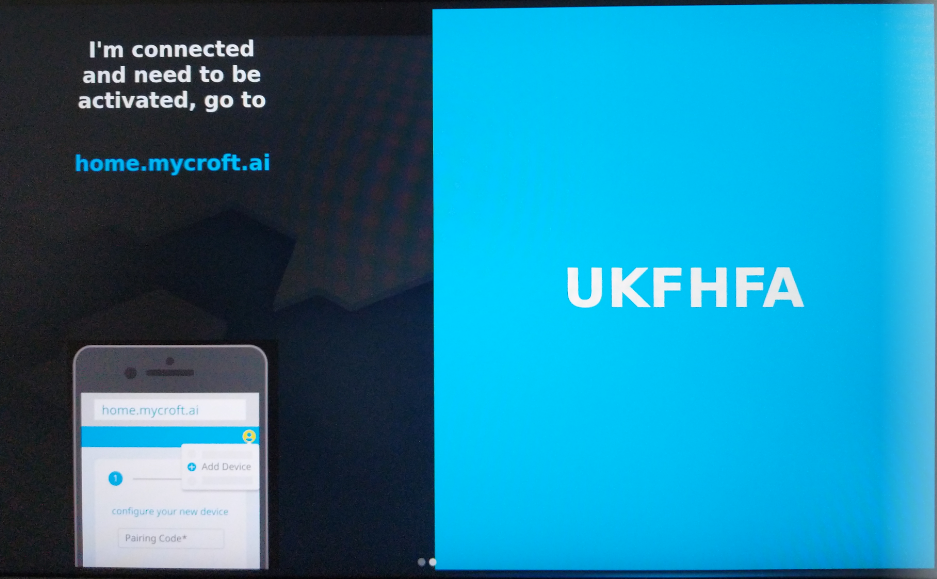
After registering an account with Mycroft and having added the device, the next step is to setup mycroft:
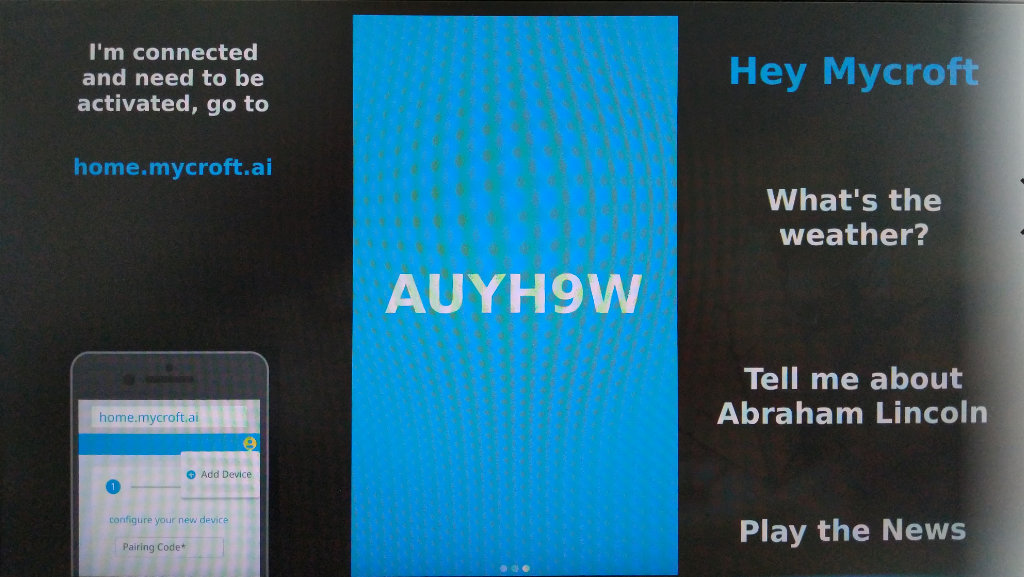
And I tried using apple earpod but it failed to response to my voice. In the end, I performed a hard reboot. This is the screen that eventually greeted me:
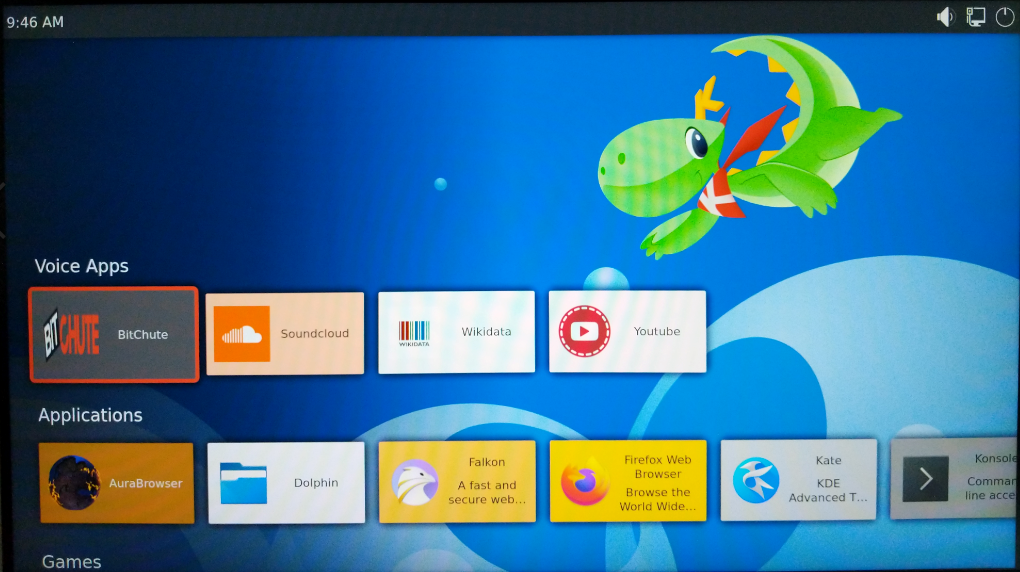
Since Plasma Bigscreen on Raspberry Pi 4 Model B 8GB is still at beta stage, I decided to wait out. At the same time, should I be able to grab hold of a USB microphone, I will definitely test this out again. Stay tuned!
Troubleshooting
Unable to control using TV remote and USB keyboard and mouse
The default username is mycroft and password is mycroft. In attempt to resolve the issue, I tried to update the OS with the following commands, but the system hangs thereafter (I had to re-image the SD card again):
sudo apt update
sudo apt upgrade
The sha256checksum is verified using MD5 & SHA CheckSum Utility and against the issue reported:
3988a209b48fafb4e753474ca21c576aad81cf28af5dd1bc88a9c3d1e885b358
On second attempt, I used the official Raspberry Pi Imager to burn directly without compressing it. I did not create the empty ssh file my second attempt.