Gitea for K8s Cluster
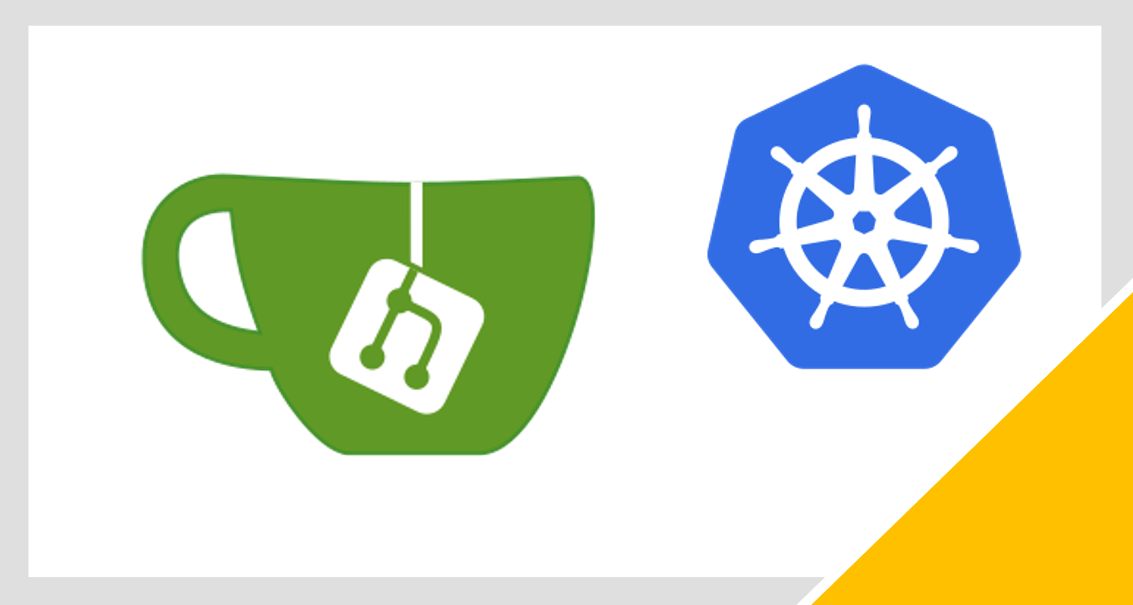
Having Gitea on Kubernetes Pi cluster, you will have full control over your personal Git repositories
Gitea for Kubernetes Cluster on Pi
(Total Setup Time: 40 mins)
Similar to the previous post on Gitea for MicroK8s Cluster, I will be setting up Git in the newly created Kubernetes Cluster.
Setup MySQL
(15 mins)
First, I download the mysql-server docker image:
docker pull mysql/mysql-server:latest
docker images
Second, with reference from here, I created the required path on my external HDD:
sudo mkdir -p /mnt/hdd/master1k8s/app/mysql/data
sudo vi /mnt/hdd/master1k8s/app/mysql/mysql-pv.yaml
Add the following to mysql-pv.yaml file:
apiVersion: v1
kind: PersistentVolume
metadata:
name: mysql-pv
labels:
type: local
spec:
storageClassName: manual
capacity:
storage: 20Gi
accessModes:
- ReadWriteOnce
hostPath:
path: "/mnt/hdd/master1k8s/app/mysql/data"
---
apiVersion: v1
kind: PersistentVolumeClaim
metadata:
name: mysql-pvc
spec:
storageClassName: manual
accessModes:
- ReadWriteOnce
resources:
requests:
storage: 20Gi
Next, apply the above yaml file to create mysql persistent volumes with this command:
kubectl apply -f /mnt/hdd/master1k8s/app/mysql/mysql-pv.yaml
Third, add the following to /mnt/hdd/master1k8s/app/mysql/mysql-deployment.yaml:
apiVersion: v1
kind: Service
metadata:
name: mysql
spec:
ports:
- port: 3306
selector:
app: mysql
clusterIP: None
---
apiVersion: apps/v1 # for versions before 1.9.0 use apps/v1beta2
kind: Deployment
metadata:
name: mysql
spec:
selector:
matchLabels:
app: mysql
strategy:
type: Recreate
template:
metadata:
labels:
app: mysql
spec:
containers:
- image: mysql/mysql-server:latest
imagePullPolicy: IfNotPresent
name: mysql
env:
# Use secret in real usage
- name: MYSQL_ROOT_PASSWORD
value: password
ports:
- containerPort: 3306
name: mysql
volumeMounts:
- name: mysql-persistent-storage
mountPath: /var/lib/mysql
volumes:
- name: mysql-persistent-storage
persistentVolumeClaim:
claimName: mysql-pvc
Next, apply the above yaml file to create mysql service and deployment:
kubectl apply -f /mnt/hdd/master1k8s/app/mysql/mysql-deployment.yaml
Lastly, you may use the following to check on your deployment:
kubectl describe deployment mysql
kubectl get pods
kubectl logs mysql-56c7cb9d76-w4snt
Preparing MySQL
(5 mins)
To prepare mysql for Gitea, I need to get the pod name:
kubectl get pods
First, ssh into mysql pod:
kubectl exec -it mysql-56c7cb9d76-w4snt -- /bin/bash
Second, connect to mysql (default is password):
mysql -u root -p
Last, prepare the database (user=gitea, password=gitea, database=giteadb):
CREATE USER 'gitea'@'%' IDENTIFIED BY 'gitea';
CREATE DATABASE giteadb;
GRANT ALL PRIVILEGES ON giteadb.* TO 'gitea';
FLUSH PRIVILEGES;
Preparing Gitea with Docker
(15 mins)
You may start to install Gitea with docker by preparing the docker-compose.yml:
mkdir -p /mnt/hdd/master1k8s/docker
sudo vi /mnt/hdd/master1k8s/docker/docker-compose.yml
Next, with reference from here, add the following to docker-compose.yml:
version: "2"
networks:
gitea:
external: false
services:
server:
image: gitea/gitea:latest
environment:
- USER_UID=1000
- USER_GID=1000
- DB_TYPE=mysql
- DB_HOST=mysql:3306
- DB_NAME=giteadb
- DB_USER=gitea
- DB_PASSWD=gitea
restart: always
networks:
- gitea
volumes:
- ./gitea:/data
- /etc/timezone:/etc/timezone:ro
- /etc/localtime:/etc/localtime:ro
ports:
- "3000:3000"
- "222:22"
You will get Gitea running with these docker-compose commands:
# Builds, creates, starts containers
docker-compose up -d
# Lists containers
docker-compose ps
# Displays log output
docker-compose logs
# Stops, removes containers
docker-compose down
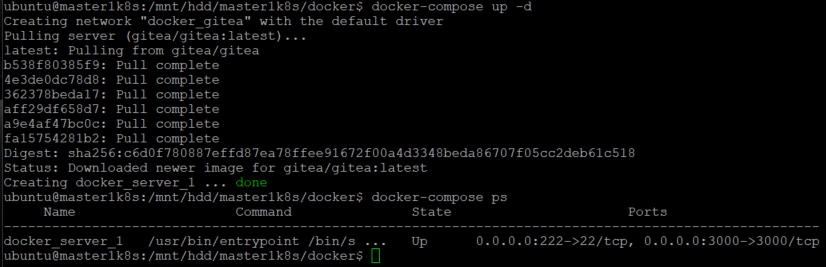
Serving Gitea
(5 mins)
To access Gitea on Kubernetes Pi Cluster from my laptop, I need to expose it to external using NodePort:
sudo mkdir -p /mnt/hdd/master1k8s/app/gitea/data
sudo vi /mnt/hdd/master1k8s/app/gitea/gitea-deployment.yaml
Next, insert the following into gitea-deployment.yaml:
apiVersion: v1
kind: Service
metadata:
name: gitea
spec:
ports:
- port: 3000
targetPort: 3000
nodePort: 30000
name: gitea-http
- port: 2222
targetPort: 2222
nodePort: 32222
name: gitea-ssh
selector:
app: gitea
type: NodePort
---
apiVersion: apps/v1 # for versions before 1.9.0 use apps/v1beta2
kind: Deployment
metadata:
name: gitea
spec:
replicas: 1
selector:
matchLabels:
app: gitea
strategy:
type: Recreate
template:
metadata:
labels:
app: gitea
spec:
containers:
- image: gitea/gitea:latest
imagePullPolicy: IfNotPresent
name: gitea
ports:
- containerPort: 3000
name: gitea-http
- containerPort: 22
name: gitea-ssh
volumeMounts:
- name: gitea-data
mountPath: /data
volumes:
- name: gitea-data
hostPath:
path: /mnt/hdd/master1k8s/app/gitea
type: Directory
nodeSelector:
git-data-storage: "true"
Apply the above yaml file to create Gitea service and deployment:
kubectl apply -f /mnt/hdd/master1k8s/app/gitea/gitea-deployment.yaml
Since Gitea has a nodeSelector which requires git-data-storage flag, the below label (replace with your node name) is needed for the pod to deploy successfully:
# Labels node
kubectl label nodes master1k8s git-data-storage=true
# Checks gitea deployment
kubectl describe deployment gitea
# Deletes deployment and service, if needed
kubectl delete deployment,svc gitea
# Another way to delete
kubectl delete -f /mnt/hdd/master1k8s/app/gitea/gitea-deployment.yaml
Get the IP address of mysql server from this command:
kubectl get svc -o wide
This is my query results:
NAME TYPE CLUSTER-IP EXTERNAL-IP PORT(S) AGE SELECTOR
gitea NodePort 10.110.40.142 <none> 3000:30000/TCP,2222:32222/TCP 4m6s app=gitea
kubernetes ClusterIP 10.96.0.1 <none> 443/TCP 105m <none>
mysql ClusterIP None <none> 3306/TCP 31m app=mysql
Next, follows the gitea installation (host=mysql:3306, username=gitea, password=gitea, database=giteadb):
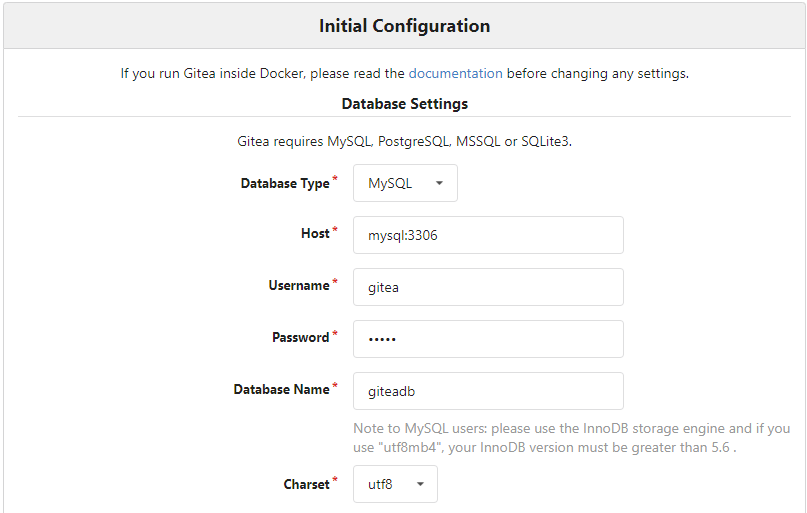
Finally, the Gitea on Kubernetes Pi Cluster is properly setup and you may proceed to register new account and login!
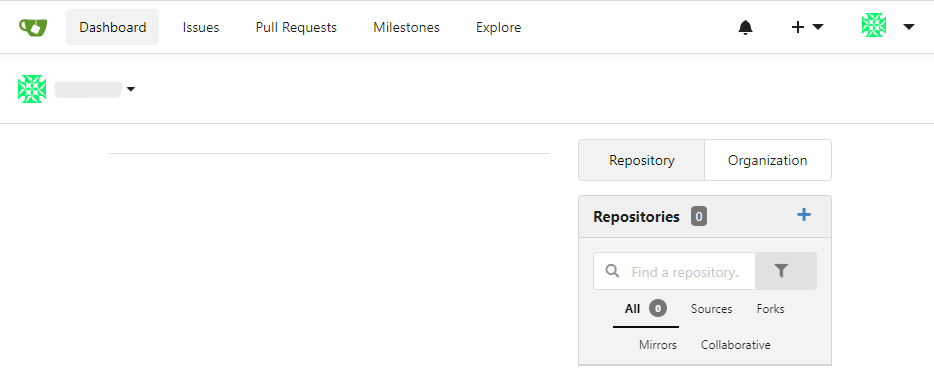
Troubleshooting
ERROR 1045 (28000): Access denied for user ‘root’@’localhost’
When access mysql from within mysql pod, I encountered this. Afer some troubleshooting, I realized that during the few rounds of mysql setup, the previous folder, /mnt/hdd/master1k8s/app/mysql/data, was not properly cleaned up.